|
If you’re like me, in a traditional lesson you or your student write in a physical notebook to spell out the assignment and items of focus for the practice period before the next lesson. With an online lesson, you won’t have this physical notebook. I recommend using Google Docs. Google docs are a great tool for keeping a running notebook for your students. The historical record of your notes, assessment of the lesson and outline of practice goals is always available for reference and progress tracking, and the student can add their practice log and notes to the doc, creating a running journal.
Basics of Google Docs 1. Select Drive at the top of your Google menu: 2. Create>Document This will make an untitled document that you can name by student and time period (e.g. July 2012) or initiative (Solo and Ensemble Preparation) in the document list: 3. You can create a folder (Create>Folder) for each of your students and keep their running document or a series of documents in the folder. 4. Share the document with your student: the blue Share button at the top right of the page allows you to enter a student or student’s parent email address to share the document. Only you and those with whom you share the document will see it. 5. The student can keep a simple practice journal by adding notes with with the Comment feature (similar to Microsoft Word).
Google Drive contains free tools that facilitate communication and collaboration between lessons. You may find many creative ways to use the different tools beyond the docs. Have some cool things you’ve done with Google Drive? Please share and add your comments below! Pianist, recording artist, educator and entrepreneur—Philip Amalong is VP of Community and Content for the ZOEN (Zenph Online Education Network).
0 Comments
Your comment will be posted after it is approved.
Leave a Reply. |
AuthorObserver of the world of music, performance, learning and technology. Performer, Producer, Recording Artist, VP Community and Content-Zenph Inc. Categories
All
Archives
January 2013
|
Philip Amalong | Pianist, Recording Artist, Educator, VP-The ZOEN
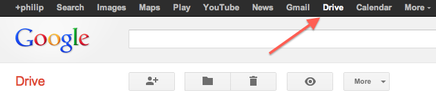
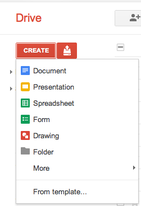


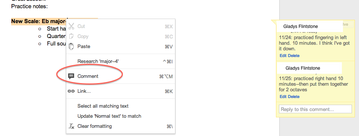

 RSS Feed
RSS Feed

